Common Mesh Operations¶
In this section, we detail some common operations for manipulating data
defined on a mesh via a MeshSource object.
Previewing the Mesh¶
The MeshSource.preview() function allows users to preview a
low-resolution mesh by resampling the mesh and gathering the mesh to all
ranks. It can also optionally project the mesh across multiple axes, which
enables visualizations of the projected density field for quick data
inspection by the user.
For example, below we initialize a
LinearMesh object on a \(128^3\)
mesh and preview the mesh on a \(64^3\) mesh after projecting the field
along two axes:
In [1]: from nbodykit.lab import LinearMesh, cosmology
In [2]: from matplotlib import pyplot as plt
In [3]: cosmo = cosmology.Planck15
In [4]: Plin = cosmology.EHPower(cosmo, redshift=0)
In [5]: mesh = LinearMesh(Plin, Nmesh=128, BoxSize=1380, seed=42)
In [6]: density = mesh.preview(Nmesh=64, axes=(0,1))
In [7]: plt.imshow(density)
Out[7]: <matplotlib.image.AxesImage at 0x7f2fb964e5f8>
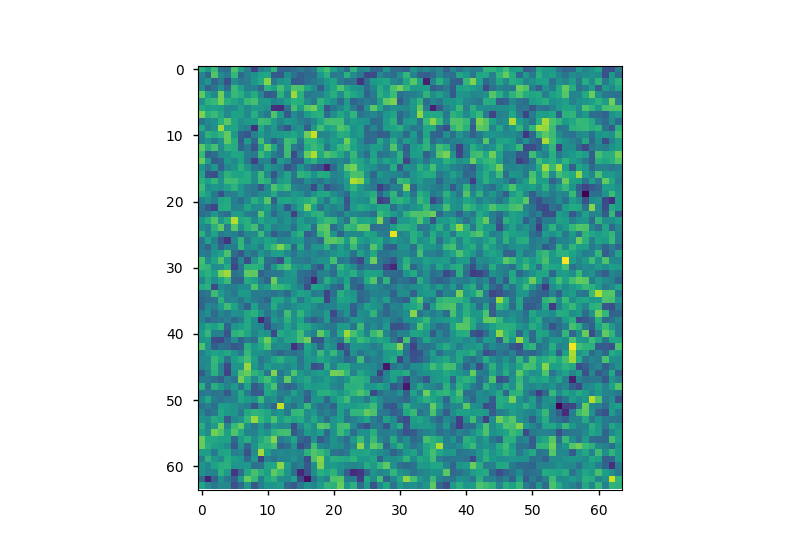
Note
The previewed mesh result is broadcast to all ranks, so each rank allocates \(\mathrm{Nmesh}^3\) in memory.
Saving and Loading a Mesh¶
The MeshSource.save() function paints the mesh via a call to
MeshSource.paint() and saves the mesh using a bigfile format.
The output mesh saved to file can be in either configuration space or Fourier
space, by specifying mode as either real or complex.
Below, we save our LinearMesh to a
bigfile file:
# save the RealField
In [8]: mesh.save('linear-mesh-real.bigfile', mode='real', dataset='Field')
# save the ComplexField
In [9]: mesh.save('linear-mesh-complex.bigfile', mode='real', dataset='Field')
The saved mesh can be loaded from disk using the
BigFileMesh class:
In [10]: from nbodykit.lab import BigFileMesh
In [11]: import numpy
# load the mesh in the form of a RealField
In [12]: real_mesh = BigFileMesh('linear-mesh-real.bigfile', 'Field')
# return the RealField via paint
In [13]: rfield = real_mesh.paint(mode='real')
# load the mesh in the form of a ComplexField
In [14]: complex_mesh = BigFileMesh('linear-mesh-complex.bigfile', 'Field')
# FFT to get the ComplexField as a RealField
In [15]: rfield2 = complex_mesh.paint(mode='real')
# the two RealFields must be the same!
In [16]: numpy.allclose(rfield.value, rfield2.value)
Out[16]: True
Here, we load our meshes in configuration space and Fourier space and then
paint both with mode=real and verify that the results are the same.
Applying Functions to the Mesh¶
nbodykit supports performing transformations to the mesh data by applying
arbitrary functions in either configuration space or Fourier space. Users
can use the MeshSource.apply() function to apply these transformations.
The function applied to the mesh should take two arguments, x and v:
- The
xargument provides a list of length three holding the coordinate arrays that define the mesh. These arrays broadcast to the full shape of the mesh, i.e., they have shapes \((N_x,1,1)\), \((1,N_y,1)\), and \((1,1,N_z)\) if the mesh has shape \((N_x, N_y, N_z)\). - The
vargument is the array holding the value of the mesh field at the coordinate arrays inx
The units of the x coordinate arrays depend upon the values of the
kind and mode keywords passed to the apply() function.
The various cases are:
| mode | kind | range of the “x” argument |
real |
relative |
\([-L/2, L/2)\) |
real |
index |
\([0, N)\) |
complex |
wavenumber |
\([- \pi N/L, \pi N / L)\) |
complex |
circular |
\([-\pi, \pi)\) |
complex |
index |
\([0, N)\) |
Here, \(L\) is the size of the box and N is the number of cells per mesh side.
One common use of the MeshSource.apply() functionality is applying
compensation function to the mesh to correct for the interpolation window.
The table of built-in compensation functions in the
Compensation: Deconvolving the Window Kernel section provide examples of the syntax needed to apply
functions to the mesh.
In the example below, we apply a filter function in Fourier space that divides
the mesh by the squared norm of the wavenumber k on the mesh, and then
print out the first few mesh cells of the filtered mesh to verify the
function was applied properly.
In [17]: def filter(k, v):
....: kk = sum(ki ** 2 for ki in k) # k^2 on the mesh
....: kk[kk == 0] = 1
....: return v / kk # divide the mesh by k^2
....:
# apply the filter and get a new mesh
In [18]: filtered_mesh = mesh.apply(filter, mode='complex', kind='wavenumber')
# get the filtered RealField object
In [19]: filtered_rfield = filtered_mesh.paint(mode='real')
In [20]: print("head of filtered Realfield = ", filtered_rfield[:10,0,0])
head of filtered Realfield = [ 849.83032227 836.96740723 859.5670166 887.95947266 920.81628418
985.9119873 1063.7590332 1141.55944824 1226.26428223 1310.90649414]
In [21]: print("head of original RealField = ", rfield[:10,0,0])
���������������������������������������������������������������������������������������������������������������������������������������������������������������������������������������head of original RealField = [ 0.10047328 0.83333337 1.72612357 2.29414558 1.68662632 1.89175129
1.43605208 0.86345029 0.87090874 1.63552475]
Resampling a Mesh¶
Users can resample a mesh by specifying the Nmesh keyword to the
MeshSource.paint() function.
For example, below we resample a
LinearMesh object, changing the mesh
resolution from Nmesh=128 to Nmesh=32.
In [22]: from nbodykit.lab import LinearMesh, cosmology
# linear mesh
In [23]: Plin = cosmology.EHPower(cosmology.Planck15, redshift=0.55)
In [24]: source = LinearMesh(Plin, Nmesh=64, BoxSize=512, seed=42)
# paint, re-sampling to Nmesh=32
In [25]: real = source.paint(mode='real', Nmesh=32)
In [26]: print("original Nmesh = ", source.attrs['Nmesh'])
original Nmesh = [64 64 64]
In [27]: print("resampled Nmesh = ", real.Nmesh)
�����������������������������resampled Nmesh = [32 32 32]
In [28]: print("shape of resampled density field = ", real.cshape)
�����������������������������������������������������������shape of resampled density field = [32 32 32]